You must complete the online Workday Business Assets for Property Coordinators training, and have the certificate ready for submission. To access the training:
Navigate to https://b.gatech.edu/genius
Click on the View Course Catalog link in the left navigation pane. Then type 'Workday Business Assets' in the search bar at the top of the page, and click Find Course. When the course appears, click the Register button.
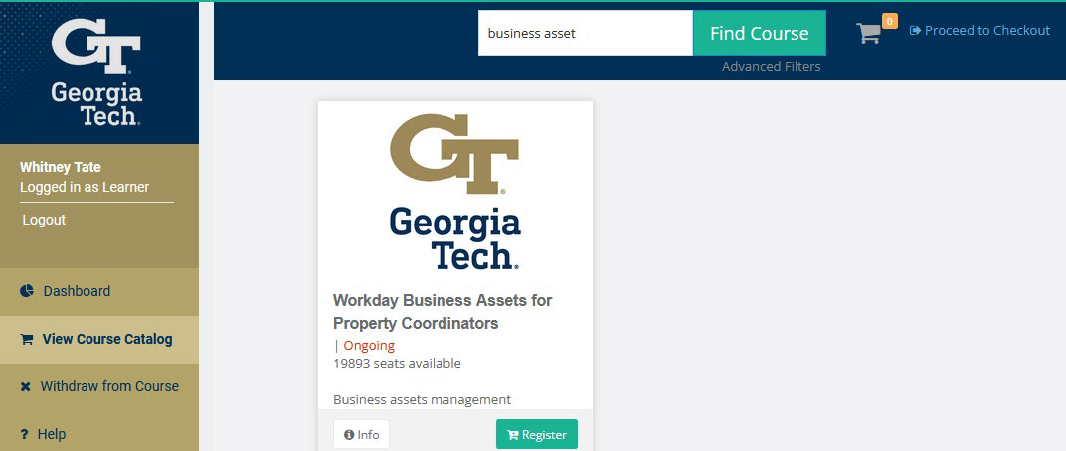
Click on the Proceed to Cart link in the top right area of the page. Then click Confirm to confirm the course in your cart. Click on the Dashboard link in the left navigation pane to access the course.
When you have completed the training, download the certificate from the Completed Courses section of the Dashboard page.
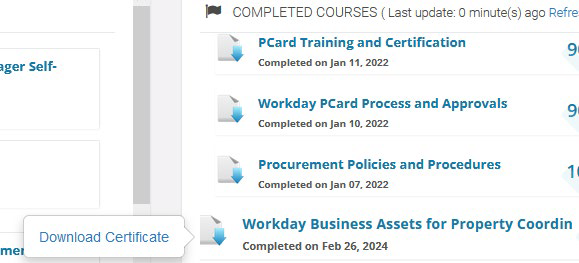
Navigate to the Workday Security Roles Request form in ServiceNow to request the new role.
In the “Requested For” field, enter the name of the Property Coordinator.
Under "Select what type(s) of roles to add", select the Assets checkbox. Then click the Add Property Coordinator Role checkbox.
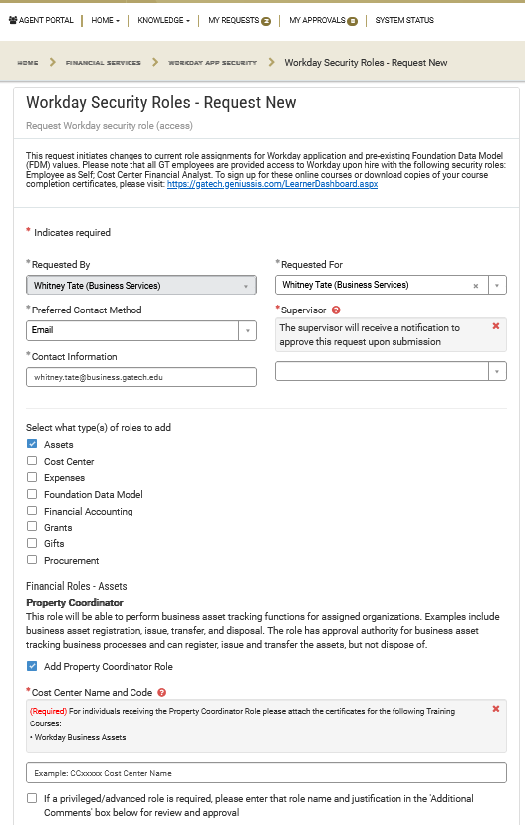
In the 'Cost Center Name and Code" field, enter the Cost Center number and name for the Cost Center you would like to assign these Property Coordinators.
In the "Additional Comments" field, please add the following information so that Property Control can add the new user to the RFTrack Inventory system:
- GT username
- GT Buzzcard number
- GT Email address
- Work phone number
Read the "Financial Data Stewardship Attestation", and click the checkbox to agree to the GT Data Stewardship and Policy Compliance statement.
Click "Add Attachments", and add the Certificate from the completion of the training course.
Click the Submit Request button on the right side of the page.
You should receive a ServiceNow notification when the role has been added.